Many people have been asking me about reading sheet music on the iPad lately, so I thought I would write a blog post in order to share information with students and colleagues. What follows is not an exhaustive technical review or a laundry list of all the music apps available, but rather a concise discussion of the apps and accessories that I use along with some tips for best practices, especially for trumpeters.
About four years ago, I began experimenting with sheet music on an iPad Air. I devoured Hugh Sung’s essential guide, From Paper to Pixels: Your Guide to the Digital Sheet Music Revolution, and purchased an AirTurn bluetooth foot pedal to use for turning pages. While I was excited about the possibilities of the setup, I wasn’t thrilled with the size of the 9.7 inch screen and developed my own system of reading the music in landscape rather than portrait mode (using the forScore app, which would advance the music by half pages). You can see my setup in the photo below, which was taken during a rehearsal with the Washington Cornett and Sackbut Ensemble at Duke University back in 2015. (The low resolution screen shot comes from a Facebook video shot by Michael Holmes.)

The benefits of reading sheet music on the iPad are numerous. You can carry your entire library on one small device (provided it’s in PDF format), you never need a stand light, and you can quickly import digital sheet music from iPad photos, screenshots, and online sources. With sheet music reading apps like forScore, you can also create set lists for concerts and gigs (your music is always in order) and easily annotate your music with your finger or a stylus. (This tutorial covers many of forScore’s basic functions.)
When the 12.9 inch iPad Pro was released, I could see that it would be an ideal device for digital sheet music, especially with its larger screen size in portrait mode, which is comparable to an 8.5 x 11 inch sheet of paper. While the screen size is certainly transformative, the real game changer is the addition of the Apple Pencil. The forScore app recognizes the Apple Pencil immediately, so marking annotations during rehearsal is virtually the same a grabbing a pencil and writing on paper (no buttons to push).
Accessories for the iPad Pro
While it’s true that you can simply set the iPad Pro on a conventional music stand, there are advantages to mounting the device onto a microphone stand, like AirTurn’s goStand with the Manos Tablet Mount. The 12.9 inch iPad Pro is too heavy to put on a wire music stand, and heavier music stands are bulky for transport (the PEAK SMS-20 is a good portable alternative). The only problem with the mic stand setup is that it lacks a place to put pencils and other small items. One solution is the addition of an accessory tray like the Gator Frameworks Accessory Tray. I particularly like this one because it is a nice size for transporting a Bluetooth pedal and the Apple Pencil when moving the stand to different locations. Adding a piece of black gripper shelf liner (cut to size) on the accessory try minimizes noise and prevents objects from sliding around.

When it comes to cases, I prefer a combination of the Apple Smart Cover and the Logitech Slim Combo Keyboard Case. Most of the time, I just use the back half of the Logitech Slim Combo case because the keyboard is detachable. (See this YouTube review for more details.) The Manos Tablet Mount can accommodate an iPad with a case installed, and my Logitech case is attached in the photos above. Another virtue of the Logitech Slim Combo case is that it can be placed on a table in portrait mode, which makes a nice substitute for a music stand on the go; you can place it on a hotel dresser when standing up or on a table or desk for sitting down.

Much as I admire the Logitech Slim Combo case, it adds a lot of bulk to the iPad with the keyboard cover attached.  Because it adds nearly a full pound to the weight of the “naked” iPad Pro, most of the time I use the Apple Smart Cover with the back half of the Logitech case; this setup is considerably slimmer and about fourteen ounces lighter. It’s also worth mentioning that if you carry the complete Logitech slim combo case like a book and grab the thick side (where the keyboard is), you might inadvertently squeeze the function key for audio, which causes music to start playing. It’s also uncomfortable to type on your lap with the Logitech keyboard attached; the standing back panel digs into your legs and the keyboard juts out too far (even when folded). A good compromise is to fold out the Apple Smart Cover backwards, under the standing back panel (see photo below) and to use the on-screen keyboard. I’ve found this to be quite comfortable and convenient because the hybrid case (Logitech back + Apple Smart Cover front) is my everyday setup. As you can see below, the folded Logitech keyboard cover and folded Apple Smart Cover are comparable in size when detached and easy to throw in your backpack or tote bag along with the iPad Pro.
Because it adds nearly a full pound to the weight of the “naked” iPad Pro, most of the time I use the Apple Smart Cover with the back half of the Logitech case; this setup is considerably slimmer and about fourteen ounces lighter. It’s also worth mentioning that if you carry the complete Logitech slim combo case like a book and grab the thick side (where the keyboard is), you might inadvertently squeeze the function key for audio, which causes music to start playing. It’s also uncomfortable to type on your lap with the Logitech keyboard attached; the standing back panel digs into your legs and the keyboard juts out too far (even when folded). A good compromise is to fold out the Apple Smart Cover backwards, under the standing back panel (see photo below) and to use the on-screen keyboard. I’ve found this to be quite comfortable and convenient because the hybrid case (Logitech back + Apple Smart Cover front) is my everyday setup. As you can see below, the folded Logitech keyboard cover and folded Apple Smart Cover are comparable in size when detached and easy to throw in your backpack or tote bag along with the iPad Pro.

Typing on the Logitech Slim Combo keyboard is fabulous, by the way. I like it even better than the keyboard on my MacBook Pro. It’s also a breeze to use because the Smart Connector on the iPad Pro doesn’t require Bluetooth pairing; just snap on the keyboard (it’s magnetized), flip out the back panel stand, and get right to work. If you want a Bluetooth keyboard, the Logitech K780 Multi-Device Keyboard is a terrific option that works well with phones, tablets, and any kind of computer (it even includes a keypad), but it’s heavy and only recommended for the home office, not for travel.
Finally, an indispensable accessory is the little Fintie Apple Pencil Cap Holder. You can see it on my Apple Pencil in the photos above. When you remove the end cap from the Apple Pencil to charge it, there’s nowhere to put it the tiny cap, and it’s easily lost because it’s so small. Do yourself a favor and get the handy silicone cap holder attachment.
Recommended Apps
- forScore – essential sheet music and PDF reader
- iReal Pro – Jazz accompaniment and practice app
- Tempo – flexible and intuitive metronome
- Tunable – tuner and metronome with recording capabilities
- Pianist Pro – on-screen piano keyboard
- GarageBand – music production and audio editing (comes with the iPad)
- Notion – music notation app for the iPad and desktop platforms (a beta feature uses the Apple Pencil to enter notation by hand, but it’s not reliable yet)
- PlayByEar – ear training app
- Tenuto – Music theory app (recommended for students)
- Fingering – interactive fingering charts for brass and woodwind instruments
- Fingering Strings – charts for string instruments from the same developer
- Scales Lexicon – Over 100 scales, modes, jazz scales, and world music scales
- GeniusScan+ – powerful app that creates PDFs from screenshots and iPad photos
- iBooks (free on the iPad) and Kindle apps – you need both because some resources are platform-specific
- Notability – flexible note-taking app (works great with Apple Pencil)
- GoodNotes – similar to Notability with some different features and templates, especially for sheet music (see below)
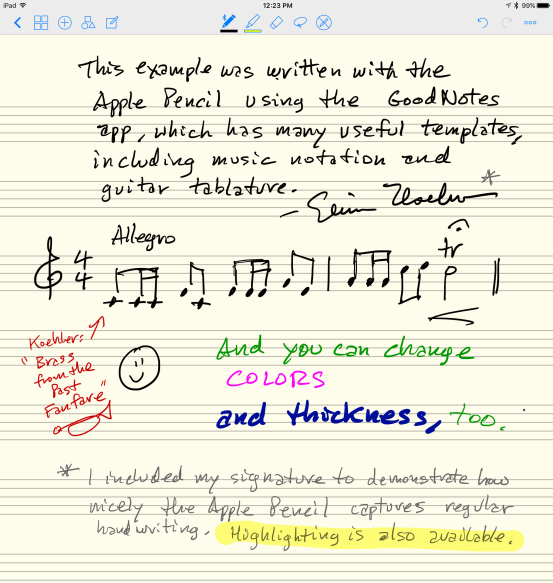
Recommended Resources
- Hugh Sung: From Paper to Pixels: Your Guide to the Digital Sheet Music Revolution
- AirTurn – Hugh Sung’s company that produces Bluetooth pedals and many other products for digital sheet music
- imslp.org – free digital public domain sheet music
- iPad and Technology in Music Ed – a fine blog with lots of app reviews and tips
- Patrick Q. Kelly – developer of many music apps and much more
- lynda.com – professional online tutorials for the iPad, digital music, business skills, and any software product you can imagine ($25 US/month; check out the free trial)
Special Resources for Trumpeters
- qpress.ca – trumpet sheet music PDF downloads for purchase – amazing selection!
- Sound Habits by Robert Sayer – excellent resource for trumpet students; buzzing exercises with built-in audio play-along examples, similar to James Thompson’s Buzzing Book (iBooks format only)
- Bai Lin’s Lip Flexibilities – the popular text with audio examples (iBooks only)
- Arban’s Complete Conservatory Method (Carl Fischer 1893 Edition) — on imslp.org
- Arban and His Method – Tim Leasure’s app version of Arban’s Complete Conservatory Method with several extra features, including a history timeline
- Mahler Translations – another app by Tim Leasure that provides English translations for German musical terms
Recommended Best Practices for using the iPad Pro for Sheet Music
- Turn off all notifications on the iPad during rehearsals and performances.
- Avoid updating apps right before a concert (especially forScore). You don’t want any surprises or loss of expected functionality or familiar menus.
- When using the Apple Pencil with the forScore app, it occasionally gets unpaired when setting up a Bluetooth foot pedal. Just plug the Apple Pencil into the lightning port and check the iOS battery widget on the notification screen to make sure it’s recognized (or check Bluetooth settings for Apple Pencil connection).
- In the iPad settings, set the Auto-Lock to “15 Minutes” or “Never” during a performance or dress rehearsal. (Settings > Display & Brightness > Auto-Lock)
- Bring along a charger, lightning cord, and external battery on long trips.
- Share annotated PDFs with performance markings through forScore’s sharing function (see example page below). This is a terrific time saver!
- When conducting from a full score on the iPad Pro, put the tablet on the left side of the music stand and put another printed score or folder on the right side, to balance the weight. I prefer this setup because it’s more convenient to tap the right side of the screen to advance pages with my left hand while the baton is in my right hand. This is very easy. You don’t need a Bluetooth foot pedal when conducting; however using the pedal is a lifesaver when reading off the score when playing cornetto or vented Baroque trumpet.
- Bluetooth foot pedal tips: Keep it next to your foot, not in front. It’s much easier to pivot on your heel to tap the pedal with the ball of your foot than to go on a search and rescue mission in the middle of a performance. Also, pick one foot (I prefer the left) to operate the pedal and practice for coordination. This is important when playing standing up; develop a level of comfort and familiarity (always put the pedal in the same reliable place). It takes some adjustment, but not too much. I’ve seen many pianists use the left foot to operate a Bluetooth pedal when using an iPad because the right foot is obviously needed for the piano damper pedals.

The iPad Pro is not quite a laptop replacement … yet. But it’s increasingly becoming the device I rely on most of the time. Let me know if you have any favorite iPad apps and accessories for musicians in the comments section. With iOS 11 coming out soon, there will certainly be new features and apps available, so I’ll try to update this post in the future.
Thank you for this wonderful article! So helpful! I guess that’s easier to see your music with the larger iPad (obvious, right?)
Thanks, Rob! It is most definitely easier to read music on the 12.9″ iPad Pro and I love it. Glad to hear that you found the article to be helpful. Best wishes – Elisa
Thanks for the detailed article ! I’m looking into a ipad pro , to many lead sheets , songs and lyrics to remember. thinking 256 but concerned that i will wish it was 512..
Thanks for the kind words, Gary. I’m glad that you found the post to be helpful. Depending on your usage, 256 GB should be enough storage. I have 256 GB and have only used 50 GB so far. Photos and videos will eat up far more space than sheet music PDFs will, in my experience. Whatever you decide to do, I hope you enjoy your new iPad Pro!
Thanks for the info. About to make the move to these for our quartet. Little question: do you need a lot of storage for music (say 500 pieces)? Im unsure which model to go for or if I can store the music on external hard drive or my mac and transfer easily for gigs to save paying extra for the bigger storage models.
Thanks, Deirdre. That’s a good question. I’d recommend the 128 GB size as a sweet spot. Storage needs vary based on the size of your library, the size of the PDF files, and the limits of your cloud storage system. I use Dropbox because it links very easily to forScore, which is the music reading app I use. There are other good options, too, like Blackbinder and Newzik. While I would certainly recommend using an external hard drive for archival storage and backup, you’ll definitely need cloud storage for file transfer between devices. Good luck and best wishes – Elisa Koehler
Thanks nice Blog !:) I will try. Wish me luck. 😉
What about the 10.5 inch iPad Pro?. I’m about to make the transition from binder to iPad and for score
The 10.5 inch iPad Pro is certainly a good choice. I simply prefer the larger screen size. You might consider visiting an Apple Store (or another vendor) and comparing them for yourself. From my perspective, 10.5 is too small for portait mode, but your eyesight may be better than mine. Whatever size you choose, reading sheet music on the iPad and the Apple Pencil is transformative. Good luck!
This is a good overview. I use the standard iPad for guitar and use OnSong for the song charts. The beauty of OnSong is that you can build (type) a whole song’s lyrics and chords, and then enlarge the fonts, or even transpose the whole thing with a click, and add a capo in the same way. Any PDF can be imported, but cannot be manipulated – other than notations. In that sense it’s much like ForScore. I want the iPad Pro 12″ so I can import sheet music for piano. Have you taken a phone picture of a page and imported it that way?
Thanks for the kind words and for sharing your expertise about OnSong. I’ve heard a lot of good things about that app. I’ve used my phone to take pictures in the past, but now I use a mobile scanning app – GeniusScanPlus – that I really like a lot: https://www.pcmag.com/review/350397/genius-scan-plus Good luck!
Hi Elisa. Do you – or anyone else in here – have any recommendations about a useful performance cover for singers? For the 1st generation of iPad Pro, my colleague is using a Moleskine Folio cover which looks and works nicely. But they haven’t made a version for the 2nd generation iPad Pro – which is what I’m using.
Most standard covers and not useful as music folders since the front needs to be stiff. Can someone recommend a “folio” cover that also fits the 2nd generation of iPad Pro (12.9)?
Hi, Jens – The best solution I could recommend is this case made by The Snugg — https://www.amazon.com/Snugg-Leather-Protective-Amethyst-Purple/dp/B0721QCGKY — It’s a bit bulky, but it has a strap for holding your iPad in the portrait orientation, which works rather well for singing or speaking. I used to have one for my old iPad Air (1st generation, 9.7″) that I found to be good for handheld usage. It’s not strictly a folio, but with the front cover folded in behind the screen, it works well for practical use. If you’re looking for a true folder substitute for uniform appearance in an ensemble of folders, you might try a more expensive portfolio case like the one — https://www.amazon.com/Portfolio-Pencil-Organizer-Padfolio-12-9-inch/dp/B07C2QFX2M/ref=sr_1_3?s=electronics&ie=UTF8&qid=1528726936&sr=1-3&keywords=ipad+pro+12.9+portfolio+case — there are many other options if you do a quick search. Hope this helps! Please let me know if you find a better solution. Best wishes – Elisa
Hi! Thanks for the wonderful and in-depth post on this subject … I’m a violinist who has used iPad Pro, Apple Pencil, and MANOS/GoStand combination in theatre pits for several years now. Love this setup … have become virtually addicted to easy-to-read back-lit music. 🙂 BUT I need some kind of sunshade solution for outdoor gigs. Do you know of anything that’s available for performing musicians (who do weddings, outdoor band concerts, etc.) to deal with iPad glare?
Thanks, Paula! Glad to hear that the blog post was helpful. I know exactly what you mean about becoming addicted to the well-lit music. As for your question about outdoor glare, I don’t know of any commercial solutions. Depending on the circumstances (viewing angle, wind, etc.), I would recommend engineering some kind of “awning” for the iPad by clamping a heavyweight manila folder over the top (or something similar). Nothing is perfect, but I’ve often thought that something like a large Kindle Paperwhite would be an ideal digital music tablet for all situations, especially bright sunlight. Maybe one day? Best wishes – Elisa
Did you get the iPad that is 4G capable and line service for it?
Not for my iPad Pro 12.9 inch. It’s just WIFI. I use my smartphone as a personal hotspot as a workaround to connect when traveling (that’s more secure WIFI, too). But that’s just one option. Having 4G cellular service on the iPad is definitely a good idea. Available data plans vary, but if you use a smartphone most of the time, I would recommend going for a cheaper data plan for the iPad for occasional use (1GB/month or similar). Best wishes – Elisa
Elisa, thank you for this comprehensive and informative article! I am just now exploring these options as I have the iPad Pro and pencil and was a bit baffled by the pedal options. I appreciate all your detailed explanations and recommendations.
Regards,
Marci
Thanks for the kind words, Marci! Glad it was helpful. Best wishes – Elisa
Please notify me of any responses
Jack – I am unable to manually send notifications. You will need to bookmark the site and check back in the future. Best wishes – Elisa
Thank you for this great information, Elisa! I am a pianist/choir accompanist who wants to move to this technology, and am looking forward to the world of blue tooth pedaling! Would you know how the iPad Pro 12.9 inch would work on a grand piano stand? Would I would prefer to have the portrait orientation. Would you recommend a lightweight cover that might work better with this orientation?
Hi, Debra – I’m so glad that you found the blog post to be helpful. I have a friend (pianist) who uses the iPad Pro 12.9 inch in portrait mode and finds that it sits very nicely on the music stand/desk on a grand piano. I think you would probably be happy with the standard Apple Smart Cover (magnetic). It’s removable and versatile. The only downside is that it does not protect the back of the iPad, but that’s not a big deal, if it will be standing on your piano most of the time. You will love the bluetooth pedal! I’d recommend the ones made by PageFlip rather than AirTurn because they seem to work better and have a simpler on/off switch. Best wishes and good luck! – Elisa
Where can I get help on Notation Pad Pro? I am trying to figure out how to add a second verse. I see something called V1 and V2 but can’t figure out what that is.
Thank you, Meredith
Sorry, Meredith, but I’m not familiar with that program. Perhaps you could try searching for “Notation Pad Pro add second verse”? Good luck!
Heb met OnSomg schitterend resultaten. Scrollen doet mijn assistent door gebruik te maken van eigen WiFi systeem.
Nice Review Elisa. Thanks. I’ve made the jump to digital a long time ago. I use iReal Pro for leadsheet style chords and as backing Tracks for practice. Instead of forScore i use an app called Newzik. It does everything of the above, but also reads music.xml, txt and of course pdf. You can store different versions of a song under just one name, link to audio or YouTube and it backs up including all data and therefore syncs to the corresponding iPhone app. You might want to have a look at it. Greetings from Germany
Elisa: Thank you so much for this! Excellent info! Here are some questions from a non “I” anything user: re ForScore: as a harpist. I play outdoors a lot for ceremonies before going inside for remainder of event. Can the iPad pro sheet music sitting in the forscore app be SEEN out in broad daylight? I guess seeing screen music if direct sun hitting it is a no go, right? Also.. someone told me I could adjust contrast; do I do this in advance of gig for entire playlist OR myst I ho to each song in forScore, ho to some setting somewhere and fix for EACH song as before i start playing? On a full charge..will i get 2 to 4 hours of sanity to read in forScore? TIA for replies!
Thanks for your kind words, Debora! Most of your questions concern device settings, and there are a lot of variables. Generally, the iPad Pro doesn’t work very well in direct sunlight. I would suggest sitting under an umbrella or in the shade. Have you heard of the harpist, Janet Lanier? She produced some helpful tutorial videos on forScore several years ago. You might try contacting her: https://www.janetlanier.com/ Good luck and best wishes – Elisa Koehler
Any updates you’d like to share since the new iPad Pro came out late last Fall? I really enjoyed your post, but some of the suggestions are a bit outdated now. Thanks for the info….VERY helpful!
Thanks, Lisa. I’m sorry that the info is nearly two years old, but I’m not an industry analyst or a technology journalist. I only write about the solutions I’ve discovered that work for me, personally. You’re right that I really should update this post, though. It’s garnered a lot of interest and I know that there are a lot of great new options available. Thanks for writing and best wishes – Elisa Koehler
Fantastic info…it’s so well prepared and explained! Thank you…your replies are so helpful also! many thanks!
Thank you so much for the kind words!
What an informative article! Thanks. I just received the pad pro 12.9. I am super excited to use it tho I imported a setlist into ForScore and I need to be able to go from song to song without having to go back to the menu to access the next piece of music. I don’t have time for that. I realize that this was an article on sheet music for iPad and not an article on the uses of ForScore. You seem to be a ForScore advocate and this was the closest page I could find that might be of some help.
Thanks for the kind words, Andrea, and congratulations on your new iPad Pro 12.9! In my experience, I’ve found that items in a forScore playlist automatically go in order from song to song without needed to go back to the menu to select them. In other words, if you’re at the end of one tune, you can advance to the “next page” and the first page of the next tune in the playlist appears. You can also manually reorganize the order of the playlist. Hope that helps. Happy Holidays – Elisa
Hi Elisa,
This page is a terrific resource!
So I am very curious – did the Mozart score page that was ‘shared’ with others require them to read it in ForScore, or were the annotations directly put in the PDF?
I am looking for a PDF annotation app that both recognizes the ability of the Apple Pen to draw different thicknesses AND writes the annotations directly to the file. That way, I can get the annotated PDF out of the iPad Pro and take it to my Mac, or PC or other iOS device without needing a special program on each device to read the annotations.
Hello Burt – Thank you for your kind words. The annotated Mozart score was exported from forScore as an annotated PDF so it was able to be opened by any PDF reader, not just in forScore. For annotating nonmusical PDFS, I prefer the Notability app, but there are many other good products out there. Best wishes and good luck! – Elisa
The article is full of detailed information, photos and screenshots.
This looks to be a wonderful way to store and notate sheet music. I play clarinet and piano and iPad looks like a great new way to manage sheet music on both.
Your tips section is very much appreciated, wouldn’t have thought of half of these points myself.
Thank you very much for taking the time to share your experience and expertise with us.
Thank you very much for your kind words!
As always, you are clear and detailed. Thanks for this. I’ve discovered that only old farts show up to gigs with paper, and I am way too old to read music on my phone, so thanks!!
Thanks for your kind words, Jose. It’s great to hear from you! I still prefer paper for a lot of things, but the convenience of reading music on the iPad makes a lot of things easier. Hope you’re doing well these days! All the best – Elisa